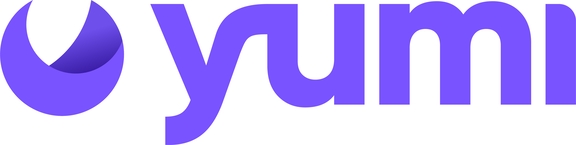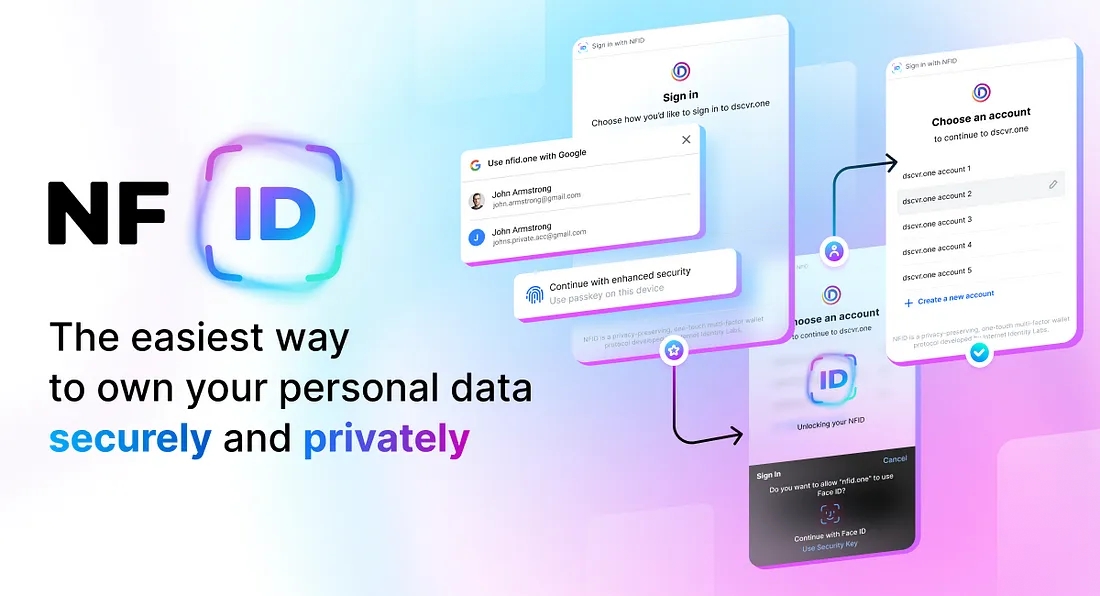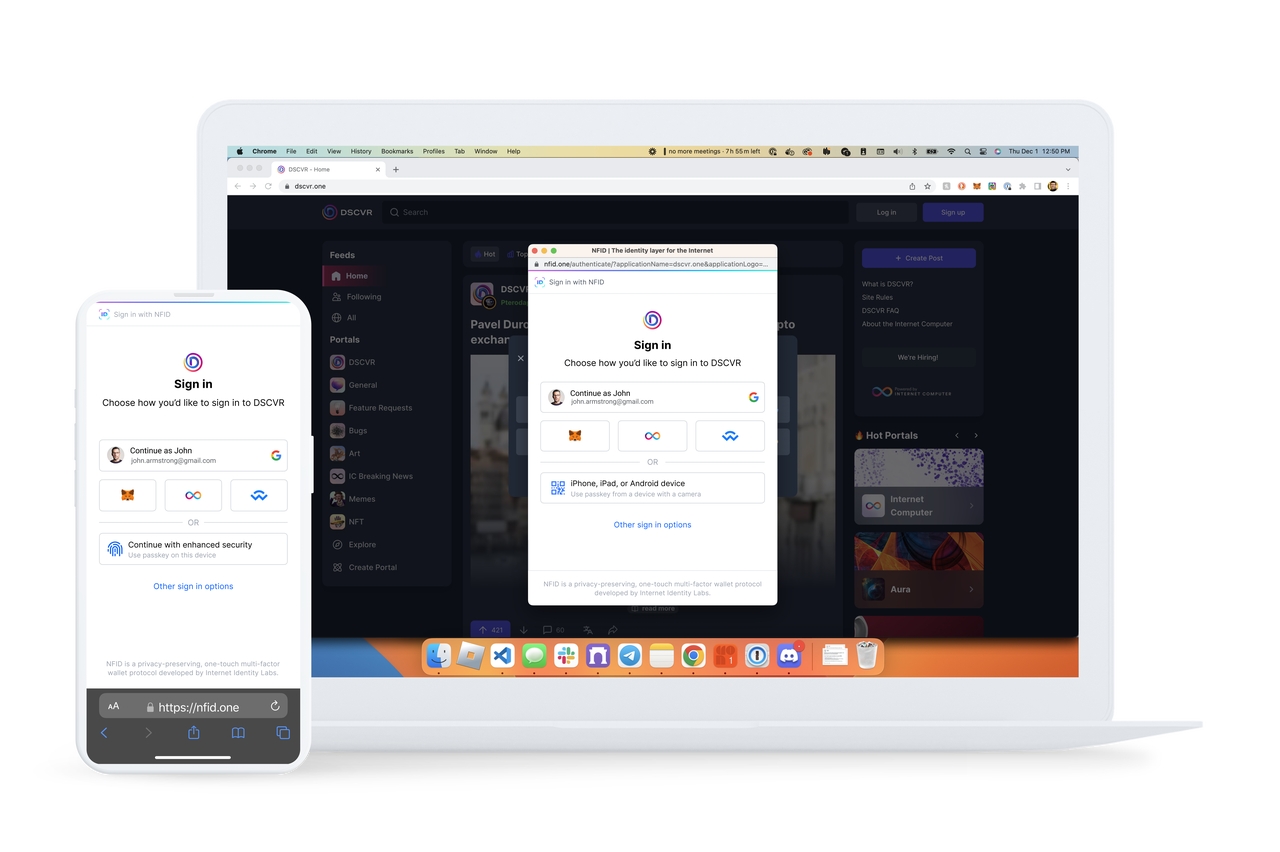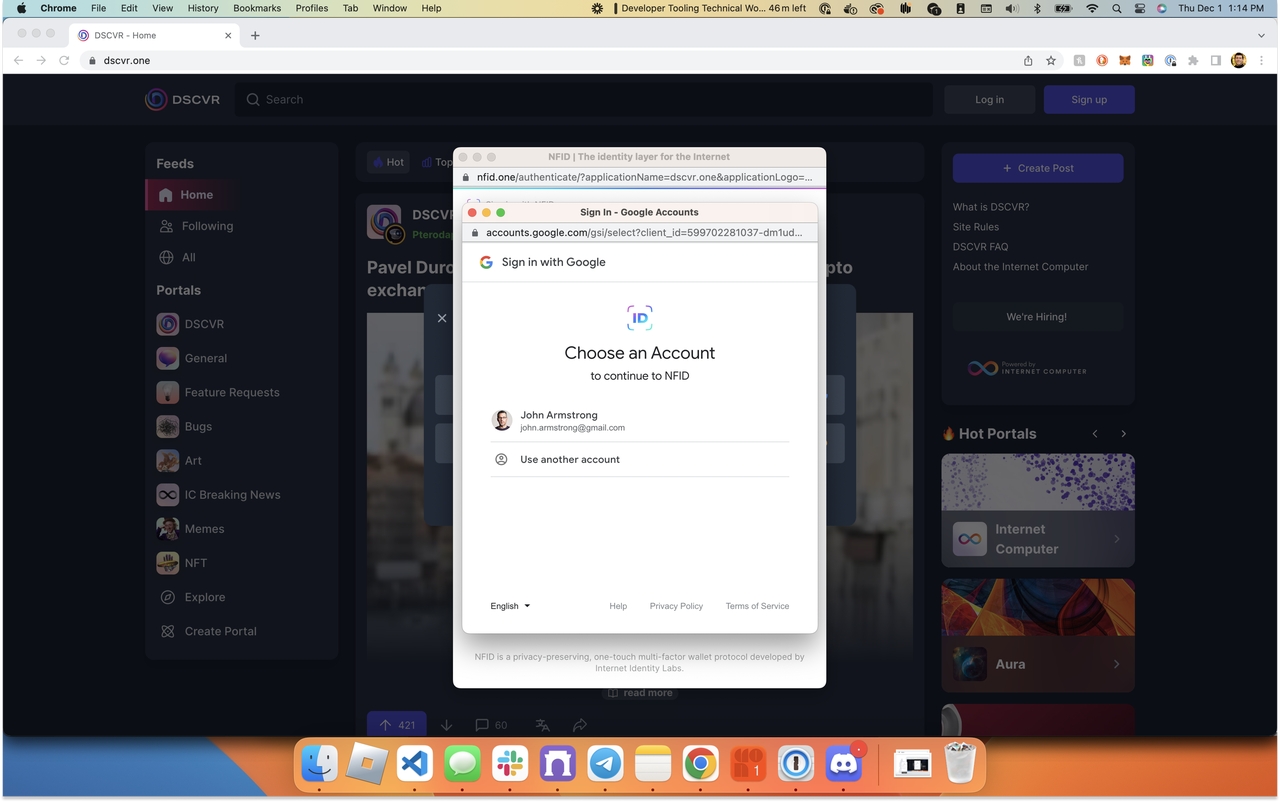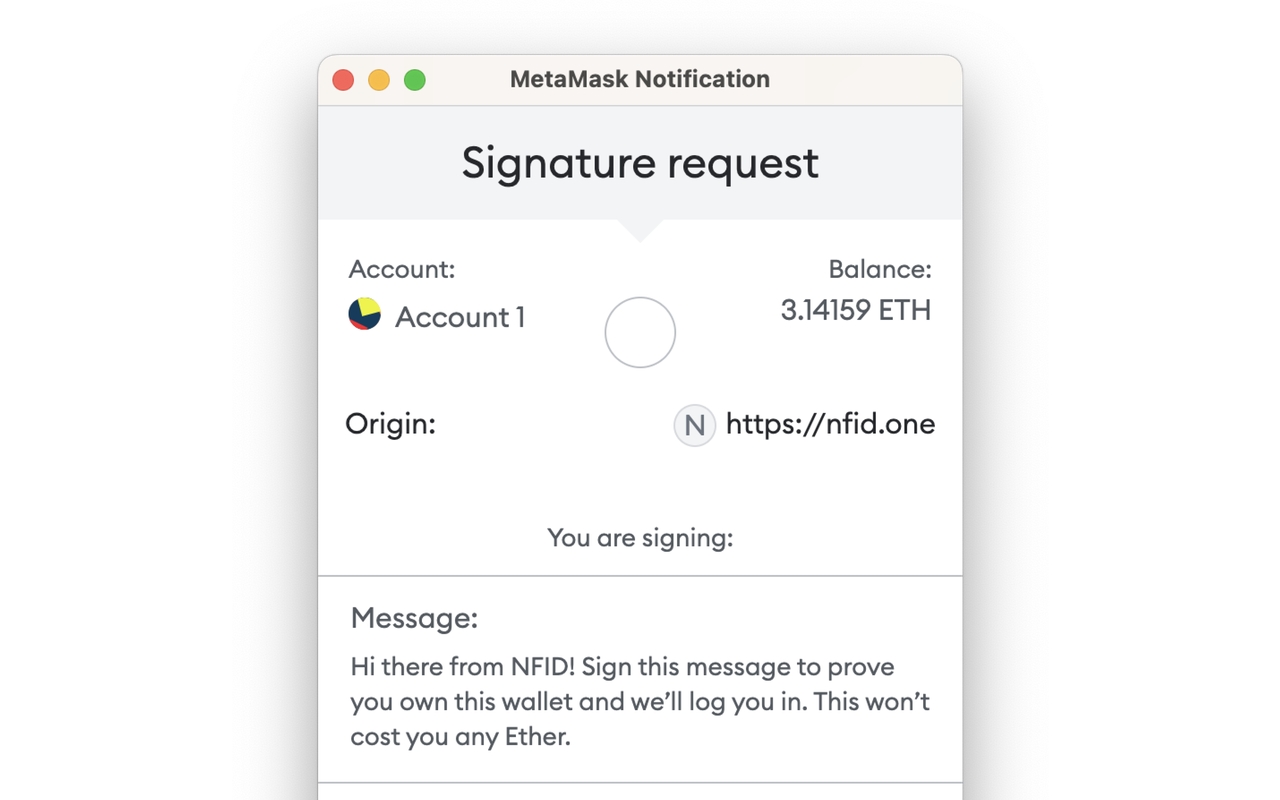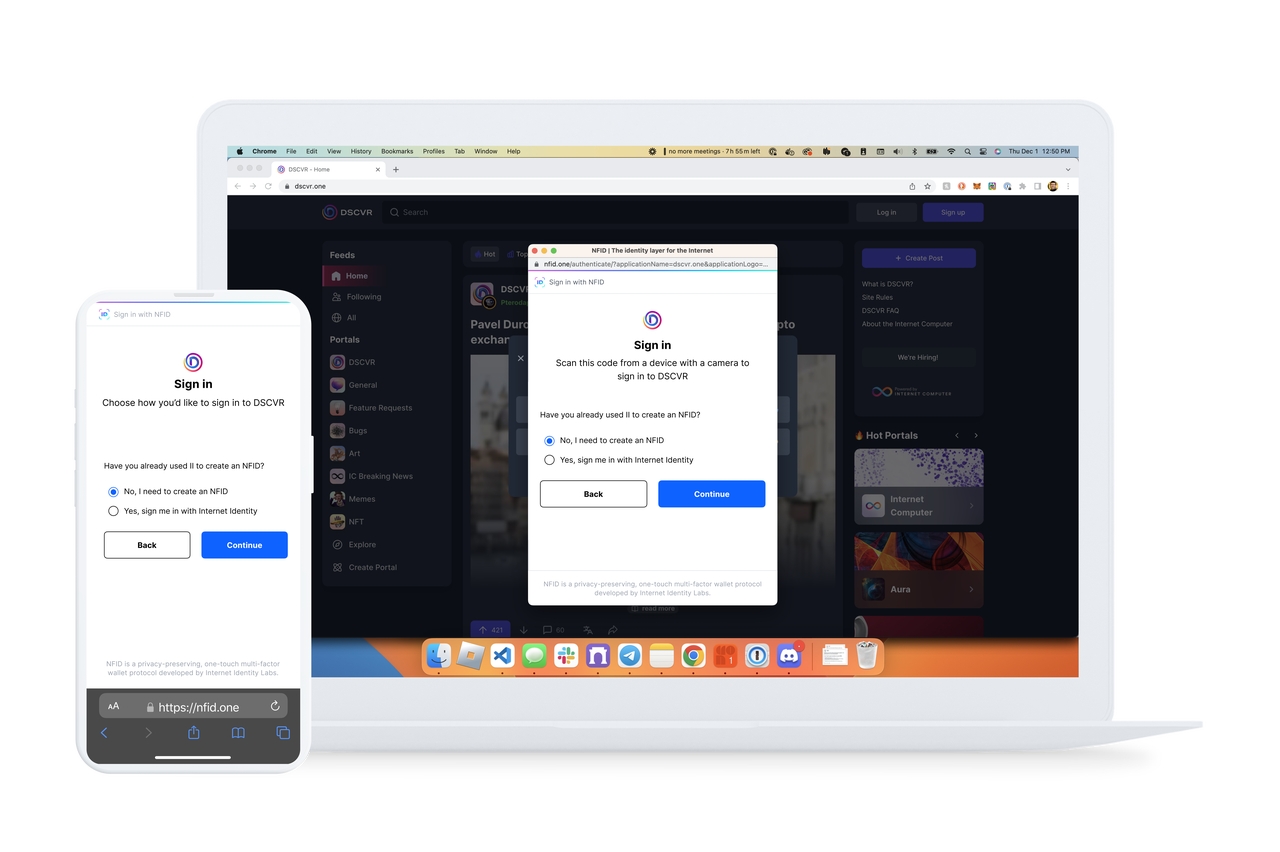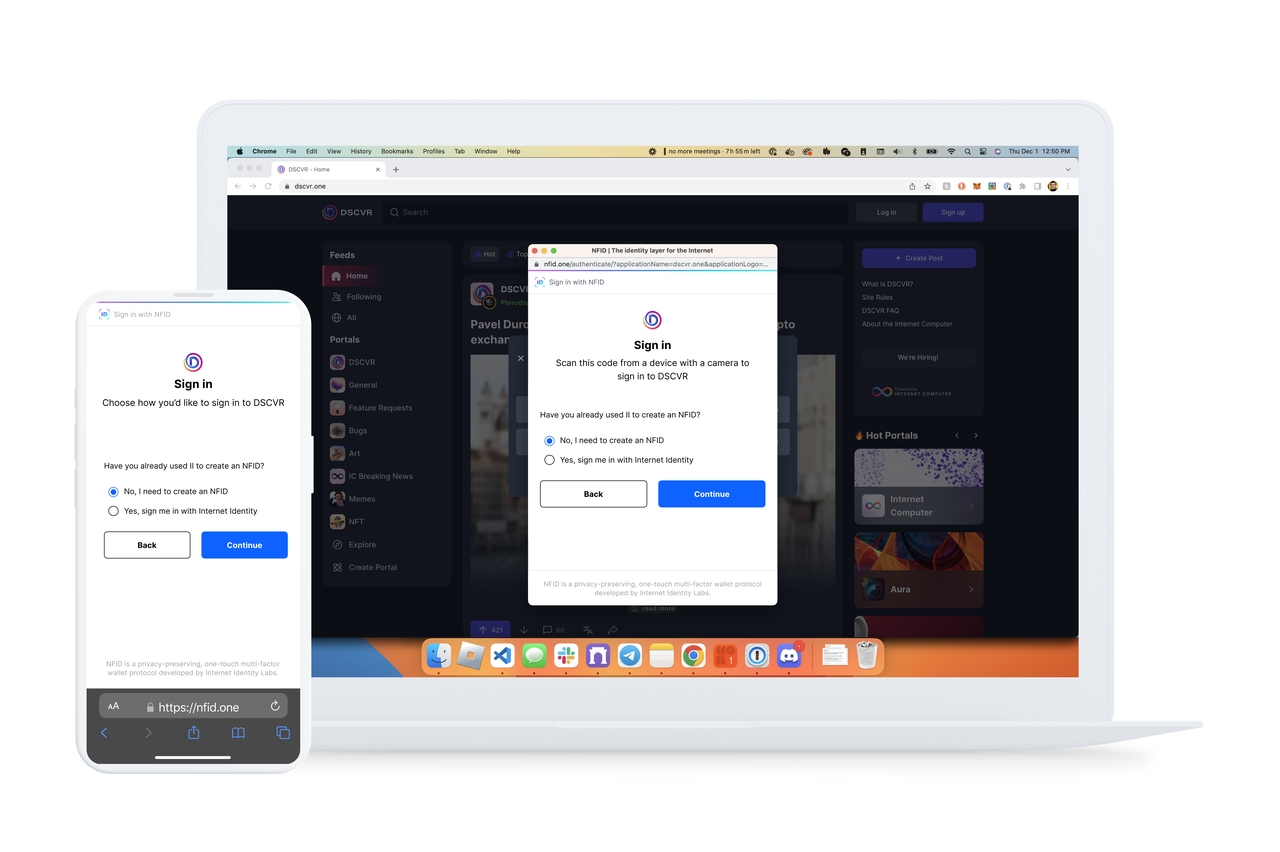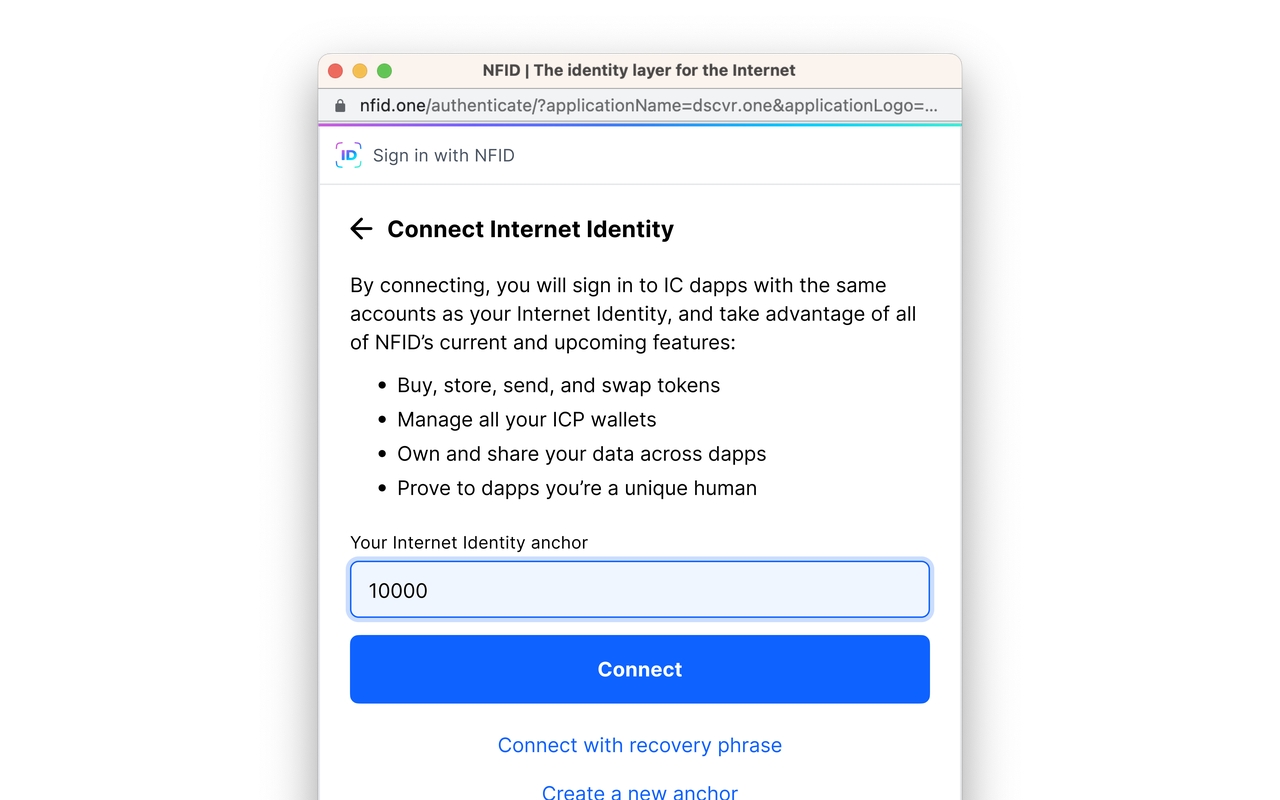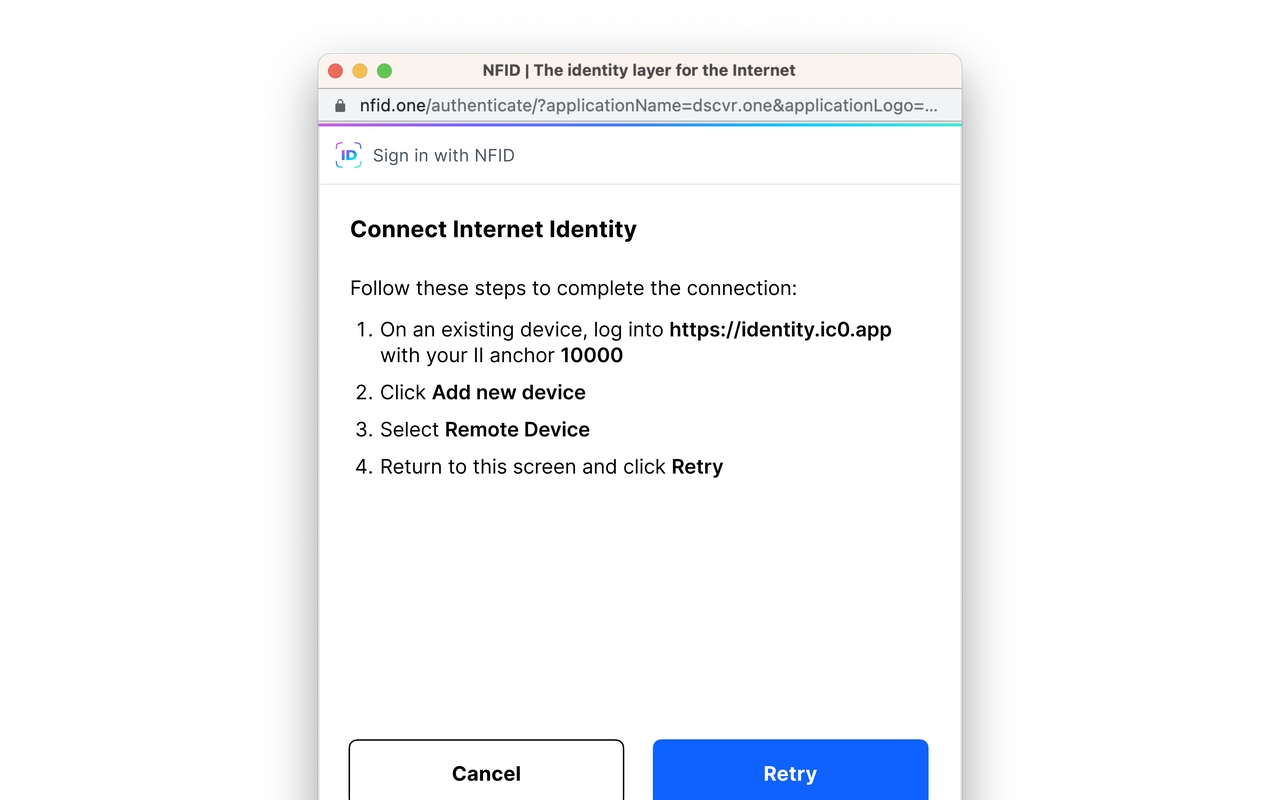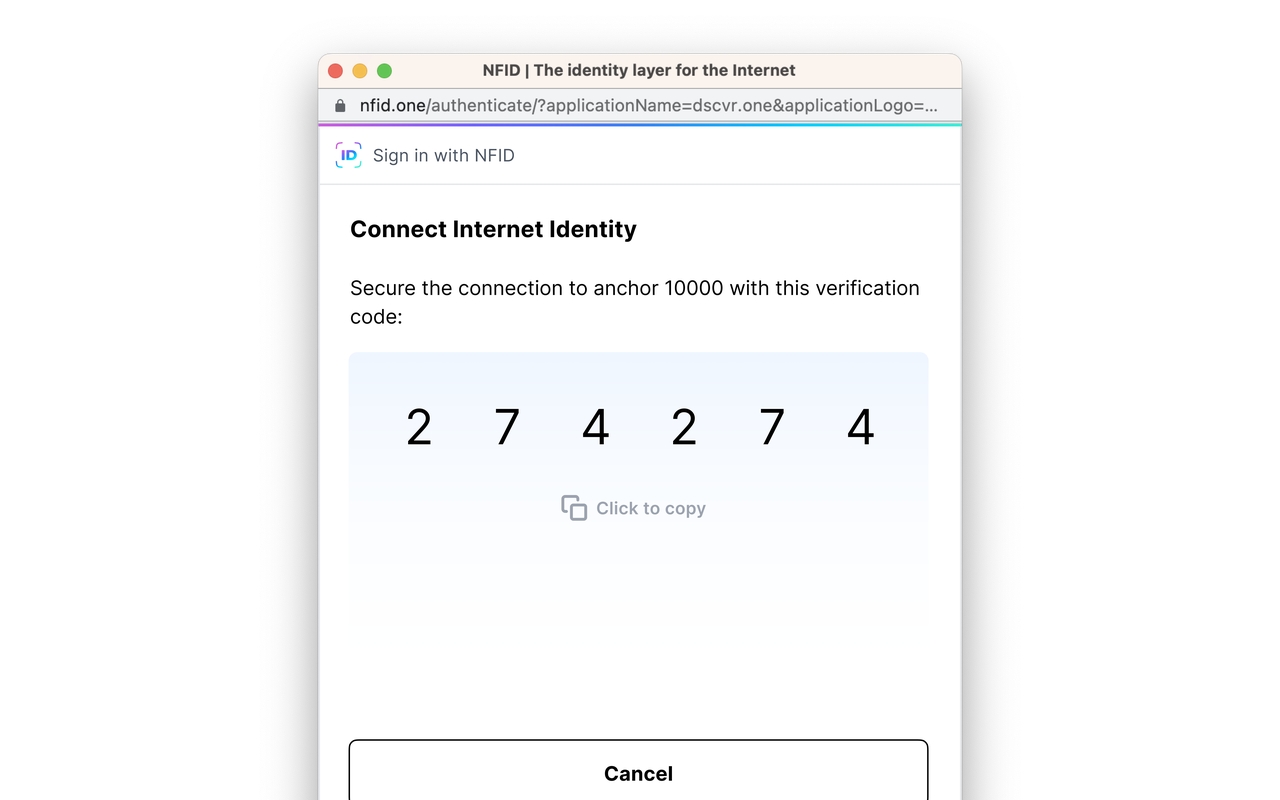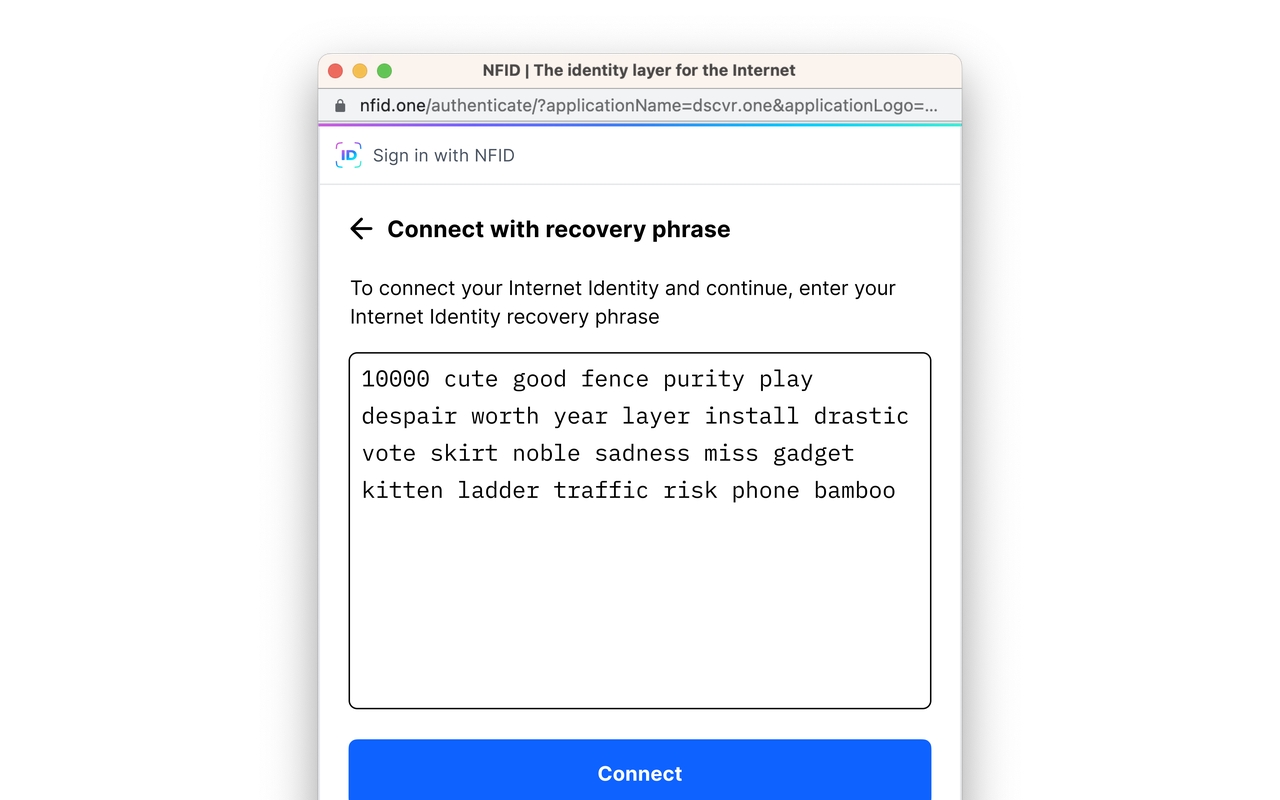NFID Wallet a step by step guide
NFID takes a leap toward building an interoperable identity layer for the Internet using the Internet Computer’s novel cryptography.
NFID is the most private, secure, and convenient way to sign in to third-party apps and websites using the devices you already own. When you see a "Continue with NFID" prompt on a participating app or website, it means you can set up an account using your NFID. No more usernames or passwords to manage, no more loss of privacy, and no more identity theft or theft of the cryptocurrency you’re holding.
Overview:
Below let us review multiple options for creating an NFID wallet.
There are many ways to create an NFID:
With Google
With MetaMask
With WalletConnect
With Internet Identity
Google
When you register an NFID with Google, the security of your digital assets, data, and collectibles are dependant on the security of your Google account. We therefore strongly encourage you to set up 2-factor authentication for your Google account.
MetaMask
Connecting with MetaMask means your MetaMask wallet will authenticate you to your NFID. If the device you're using has a biometric unlock, you'll have the option to create a passkey for faster authentication.
WalletConnect
Connecting with WalletConnect means any of your WalletConnect-compatible wallets will authenticate you to your NFID. If the device you're using has a biometric unlock, you'll have the option to create a passkey for faster authentication.
Internet Identity
If you're familiar with the Internet Computer, chances are you've already created an Internet Identity.NFID is built on top of Internet Identity and because of this, it's very easy to upgrade your existing Internet Identity with:
A unified view of all your Internet Computer assets
Support to buy, sell, and share NFTs across your wallets
Mobile phone verification to privately prove to applications you're a unique user
Upgrade an existing Internet Identity to NFID
When you connect your existing Internet Identity with NFID, your NFID profile will display NFTs and other tokens everywhere you've been using your Internet Identity even if the app doesn't support signing in with NFID. There are two ways to link your existing Internet Identity with NFID so that you can sign in to applications with the same accounts whether you use NFID or Internet Identity:
Connect with a code
Connect with a recovery phrase
After entering your anchor number, clicking the "Connect" button, and completing the biometric prompt, you'll see instructions to enter registration mode with your Internet Identity in a separate browser window.
Once you've entered registration mode for your Internet Identity, your NFID window will display a code that you'll verify the connection with.
Connect with a recovery phrase
If you choose to connect with a recovery phrase, you can simply use your Internet Identity recovery phrase in this window. Make sure to check the URL of this window is a secure session with the nfid.one domain.
Create an NFID with Internet Identity as a new anchor
Each Internet Identity is identified by an anchor number, as is each NFID. If you don't want to manage the same anchor with NFID, you can create NFID as a new anchor by signing in with Internet Identity as you would any other dApp. Keep in mind:
You will not be able to sign in to your existing accounts on other dApps with NFID, you will have to use Internet Identity
You will not be able to see all your tokens and NFTs across all your dApps from your NFID profile
You will not be able to share data you've created with your Internet Identity through NFID
Last updated