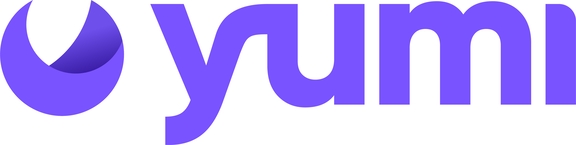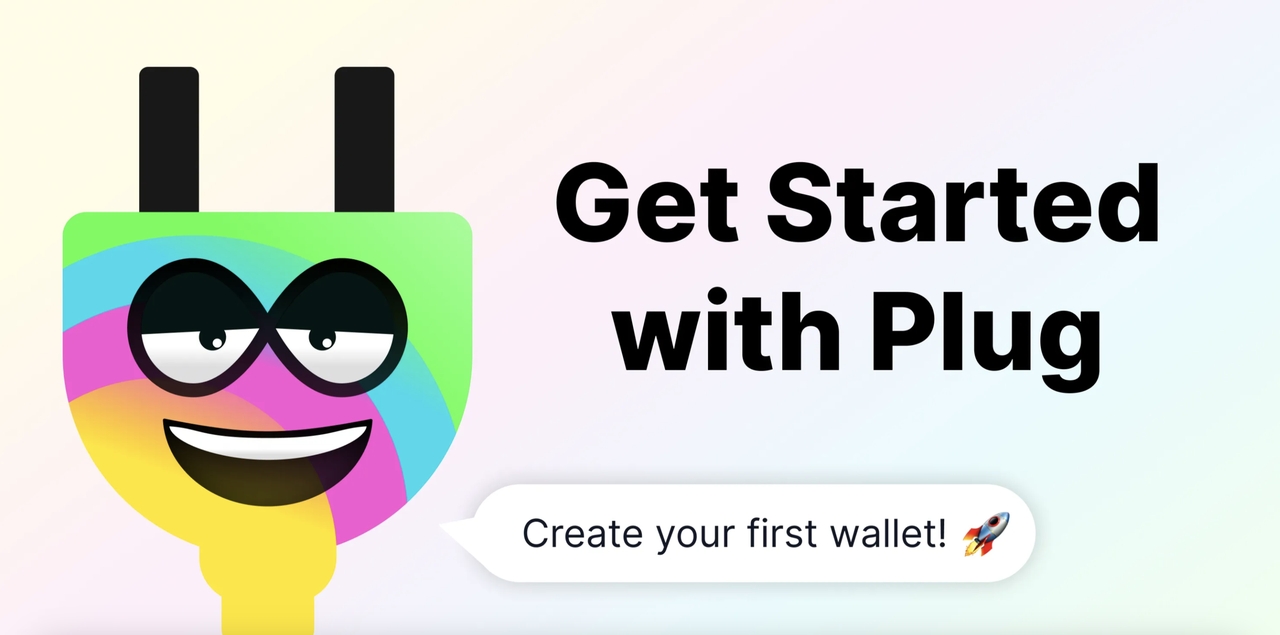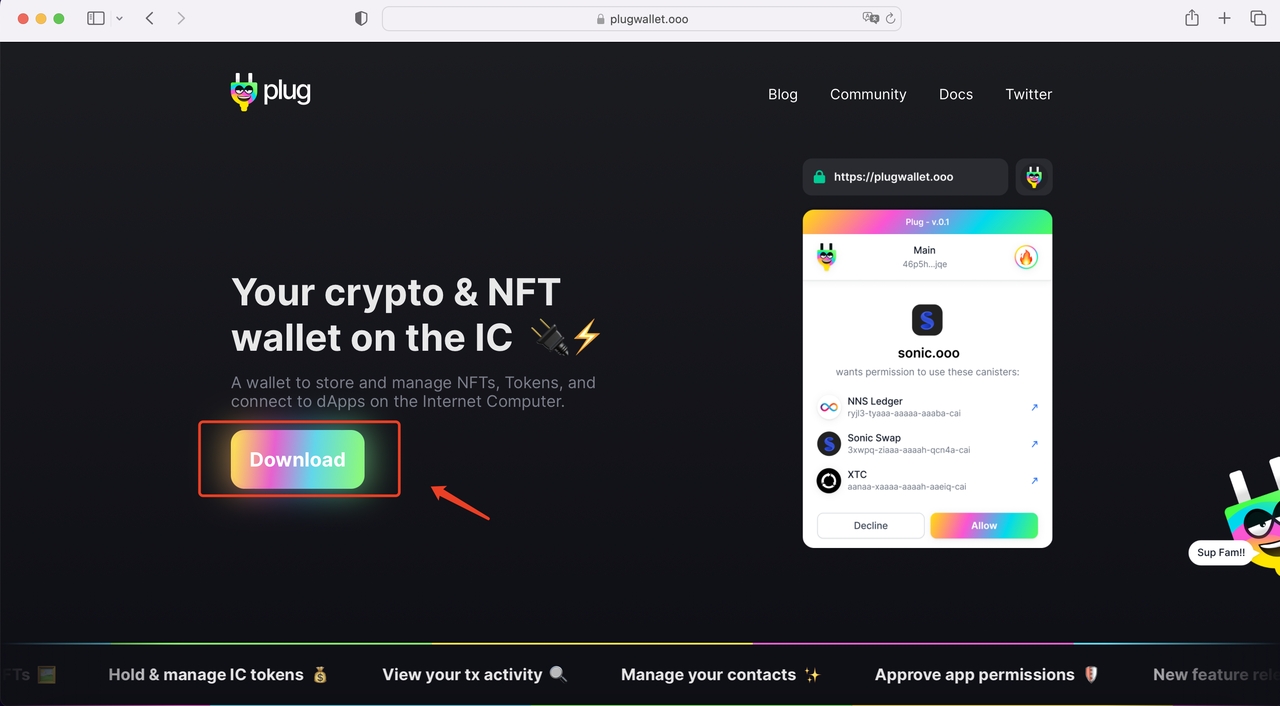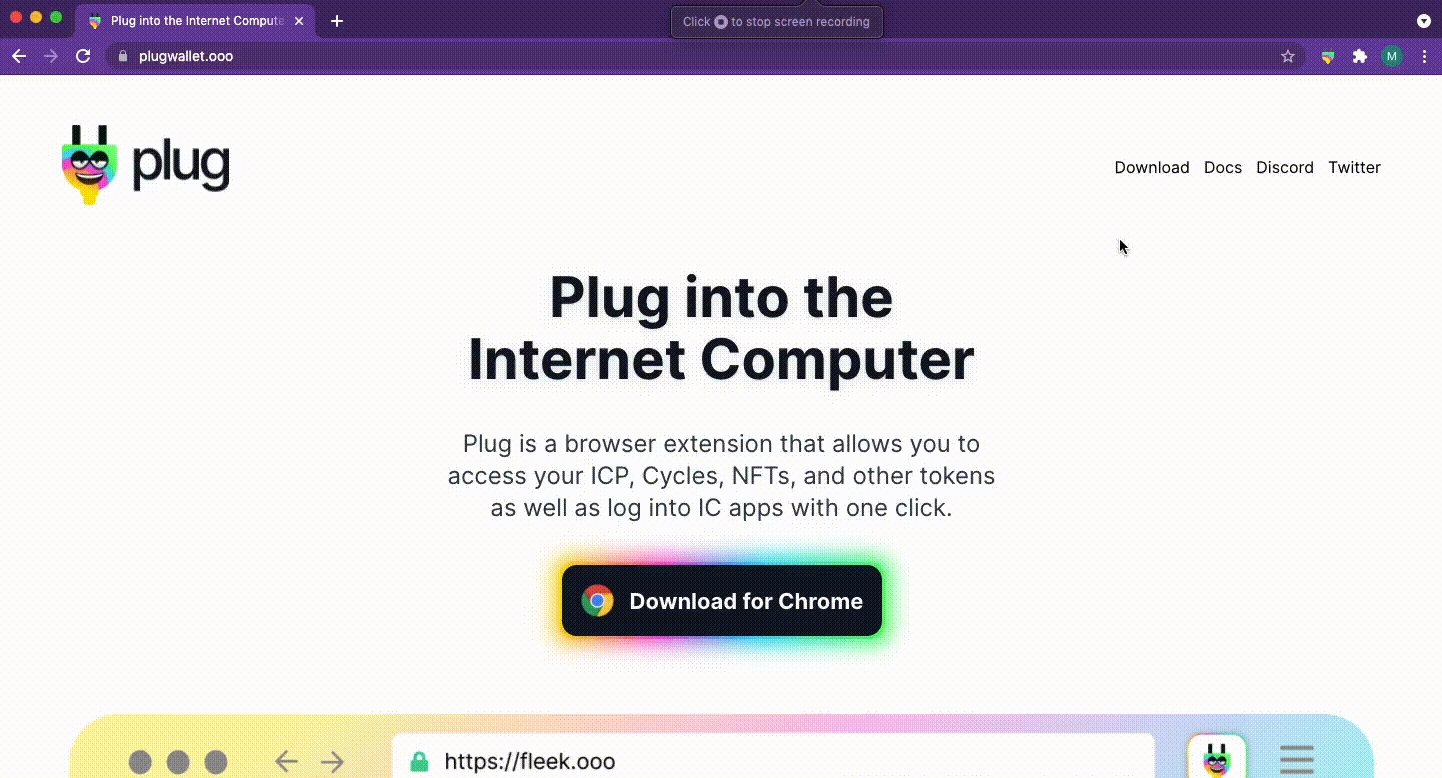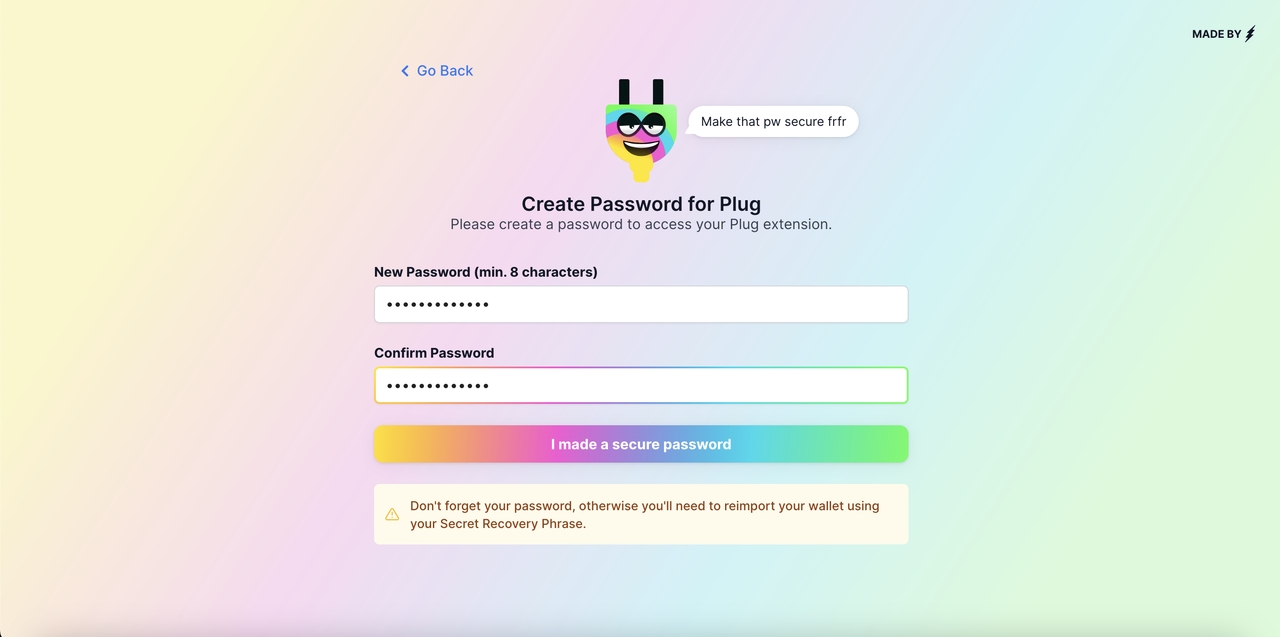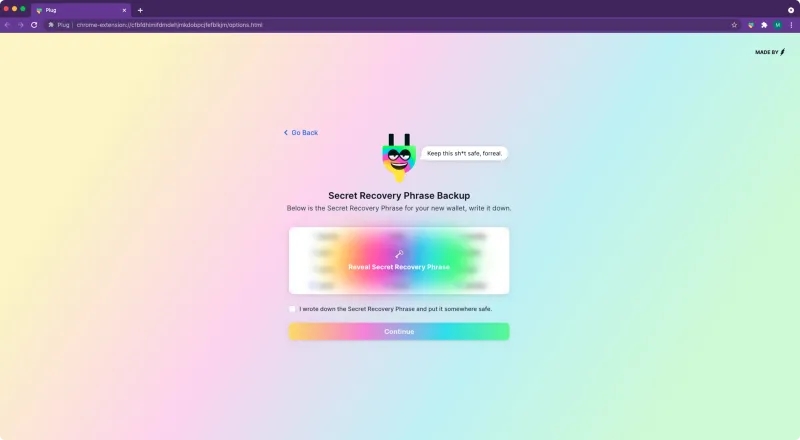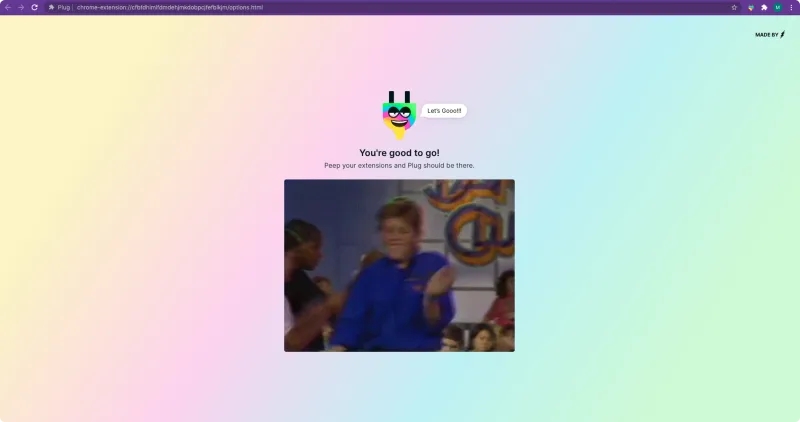How to Setup Plug Wallet — Quick Guide ⚡
Plug is an Internet computer browser crypto wallet and authentication provider. Through it, you can interact with Internet Computer apps (log into them!) and hold tokens or NFTs on the Internet Computer. Most believe that Plug is the most used wallet on IC due to its friendly user interface. Setting up a plug wallet is also pretty easy and fast. Below, let's talk about the process step by step.
Download Plug 🔌
Plug Support browsers built on Chromium (Google Chrome, Brave) and Firefox. Plug does not currently support mobile…. However, the Plug team already made it clear that some updates are on the way regarding mobile support. Navigate to Plug’s website here. Click on the black “Download for [your browser]” button.
This will bring you to your respective browser’s store where you can add the extension to your toolbar (pin it so that it is always visible!).
Step 1: Create Your Wallet On Plug 🔐
The first time you click on the Plug icon in the top right corner of your browser, you will be brought to a browser page where you can import an existing wallet or create a new one. We’re going to create a new one.
Step 2: Set Your Account Password
Enter a secure password. This password is important to write down and will be needed when you sign into the Plug extension. You will be required to enter your password on three different occasions — the first time you log in to Plug, after manually locking your wallet in Plug (password-protects it), and after an extended period of inactivity.
Step 3: Revealing & Storing Your Secret Recovery Phrase
After entering a valid password, you will be brought to a page that has your ‘Secret Recovery Phrase’. Your Secret Recovery Phrase will be used anytime you want to import/recover your wallet in Plug. Copy your Secret Recovery Phrase down somewhere safe and do not lose it or share it with anyone.
The technical name for your Secret Recovery Phrase is a mnemonic. Your mnemonic phrase, run through the secp256k1 cryptographic hash function, will return the private key associated with your Principal ID. Your private key is what allows you to ‘approve’ transactions, like sending coins, on the Internet Computer.
To confirm you’ve saved your mnemonic somewhere secure, click the small back below the mnemonic field. This will reveal the “Continue” button.
Congratulations, you’ve got an account in Plug! 🎉
If you click the extension again and open your new wallet, you will see the Tokens, Assets, and Apps tab, and be able to configure your wallet’s name and picture in settings.
You are now ready to go! And you can now start holding tokens, connecting to cool apps using Plug as your identity, or manage NFTs! We hope you love Plug as much as we do.
Frequently Asked Questions 💭
Now that you’ve successfully installed and set up Plug, we’re sure you’ve got some burning questions. We’ve put together this FAQ for just that reason.
How do I send ICP to my wallet in Plug?
If you’re receiving ICP from another wallet in Plug you can have the ICP sent directly to your Principal ID. If the ICP is coming from an exchange (like Coinbase), or an IC app that doesn’t support transfers to Principal IDs, then you need to provide the sender with your Account ID.
To find your Principal ID and Account ID, go to Deposit → Select ICP → Continue.
Can I import a wallet from another application like Stoic or NNS?
Currently, you can only import previously existing Plug accounts. Other wallet applications like Stoic or NNS are not supported.
This is a matter of different wallets using different cryptographic ways of generating mnemonics (mnemonics is the technical name for your Secret Recovery Phrase).
This may change in the future as the community converges to a compatible standard for mnemonics.
What’s the difference between my Password and my Secret Recovery Phrase?
Your password is what is used to “login” to the Plug browser extension. It has no other functionality than simply protecting against malicious logins to the browser-specific instance of your wallet in Plug (e.g, you leave your computer unattended, and someone clicks in the Plug extension).
Your Secret Recovery Phrase warrants a lot more attention than your password. It represents your private/public key pair, and it is what allows you to import your wallet into Plug. Unlike your password, it is not browser instance specific and can be used to import your wallet to any browser instance.
The key difference is that someone who has your password would not be able to log into your wallet in Plug, unless they had also acquired your physical device.
However, someone who has your Secret Recovery Phrase can import your wallet onto their own computer, set a password for their specific instance of your Plug wallet, and do anything they please with your assets held on Plug. That is why you never have to share your recovery phrase and have to save it in a safe place.
What happens if I forget my password?
Plug will require your password upon your first login, when you lock the application, and after an extended period of inactivity. If you have forgotten your password, you can access your wallet using your Secret Recovery Phrase.
On Plug’s lock screen, click ‘Import using your Secret Recovery Phrase’.
You’ll be brought to a page in your browser where you can choose to import your account. Choose this option and you’ll be guided through setting up a new password.
What happens if I lose my Secret Recovery Phrase?
Unfortunately, if you’ve lost your Secret Recovery Phrase, you will not be able to access your wallet in Plug anymore. For security reasons, there is no way to recover a Secret Recovery Phrase.
Please be very careful with handling your Secret Recovery Phrase. Losing it will result in loss of access to your wallet, along with all the assets that were held in your wallet.
That is all! You should have a wallet up and ready in Plug, customized to your own style, and ready to start holding assets and exploring apps on the Internet Computer.
Last updated