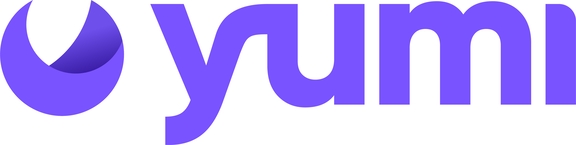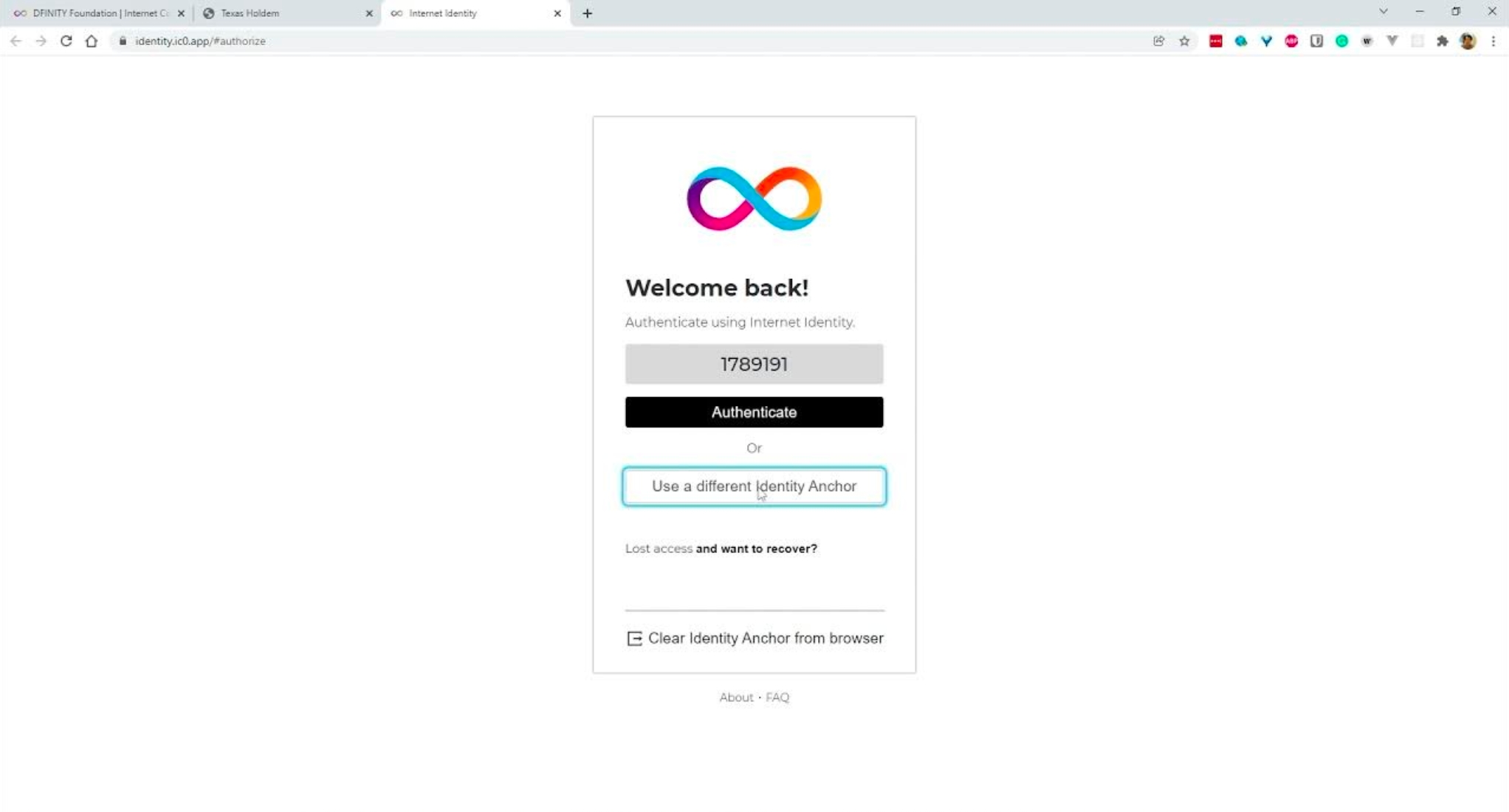Internet Identity wallet: Easy Step-by-Step Guide
The Internet Identity blockchain authentication system enables you to sign in securely and anonymously to dApps (decentralized applications) on the Internet Computer. For example, your Internet identity can be used to log in to the Network Nervous System app (NNS), where you can store and stake ICP and participate in the governance of the Internet Computer.
Getting Started
To create an Internet identity, you will need a device with a security authentication feature (e.g., a security key like Yubikey, a smartphone passcode or locking option, or a biometric fingerprint or face ID). If you are using a Microsoft PC with Windows Hello, you will follow a different procedure. Otherwise, follow the simple steps below.
Simple Steps
Open a supported browser (e.g., Chrome, Firefox, or Safari). Go to identity.ic0.app. Click on register with a new identity.
Enter your device’s name (e.g., "My Google Pixel 4"). Then click register.
Then select your choice of authentication method. Authenticate either with your security key, smartphone passcode or locking option, or a biometrics fingerprint or face ID.
Confirm registration. You will be provided with your Internet Identity number. Note the number, and save the number somewhere secure.
Press continue; you will be directed to a warning page that asks you to set up account recovery. Continue and choose your recovery option. You can select either seed phrase and/or a security key. Press continue again, and you're done.
Here's a more detailed guide
Video demonstration
You can change your recovery method whenever you want by logging into identity.ic0.app. Here, you can also manage or add authorized devices and change your seed phrase or security key. If you use a seed phrase, be sure to save it in a secure, physical location as best practice! Even if you lose it, you can still change your seed phrase by logging into identity.ic0.app using existing devices.
Last updated